Connect to vCenter and click on ESXi host and go to configuration and networking.
Create vSwitch with VM Kernel port group and Map to a available VMNIC as shown in the below screen shot.
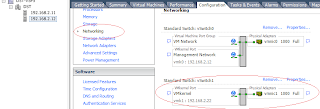
Go to storage adapter and click on Add, Select Add Software iscsi adapter and click ok.

Click on the properties tab and go to Network configuration tab,
Click on Add and Add the Switch that we have configured for ISCSI, as below.

Now click on the ISCSI software adapter in the configuration tab and go to properties.
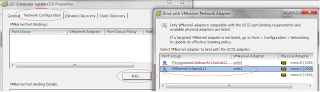
Now click on the Dynamic Discovery tab, in the iSCSI Initiator Properties.
Click on Add and provide the details of iSCSI server and click ok, as below.
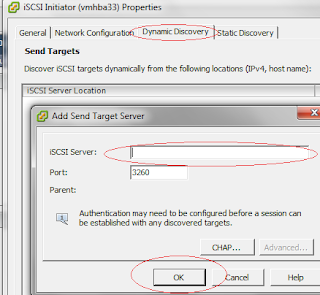
We are done with the software iSCSI configuration for the ESXI 5.X host.
For testing the configured iSCSI setting, present a LUN from the array and go to configuration and click on storage view.
Click on add storage and select Disk/Lun type and click next you will see the LUN detected as below.
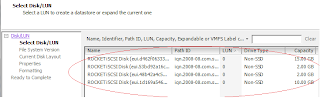
So now your successfully configure Software iSCSI for the ESXi host.



