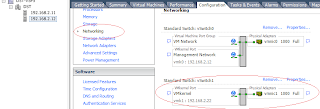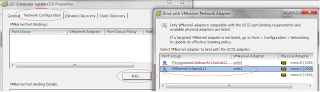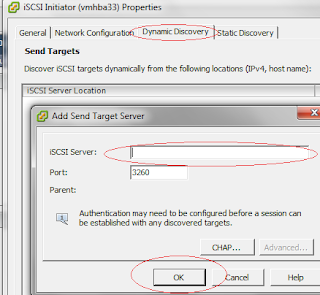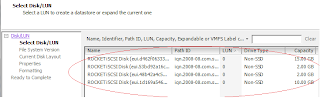Hi All,
In VMware community there was query related to VMware vMotion. So I was going to through some documents on how vMotion works and felt its worth sharing it here.
vMotion:-
Live or cold migration of a virtual machine from one physical server to another server is called as vMotion.
Now come's the question, how does this happens?. How is it possible? does really the user might not face an access disruption. this what the question come in the mind and here a explanation.
There are 3 underlying action happening in vMotion.
First:-
The entire state of a virtual machine is encapsulated by a set of files stored on shared storage such as Fibre Channel or iSCSI Storage Area Network (SAN) or Network Attached,Storage (NAS).
VMware vStorage VMFS allows multiple ESX® to access the same virtual machine files concurrently.
Second:-
The active memory and precise execution state of the virtual machine is rapidly transferred over a high speed network, allowing the virtual machine to instantaneously switch from running on the source ESX host to the destination ESX host.
VMotion keeps the transfer period imperceptible to users by keeping track of on-going memory transactions in a bitmap.
Once the entire memory and system state has been copied over to the target ESX host, VMotion suspends the source virtual machine, copies the bitmap to the target ESX host, and resumes the virtual machine on the target ESX host.
This entire process takes less than two seconds on a Gigabit Ethernet network.
Third:-
The networks being used by the virtual machine are also virtualized by the underlying ESX host, ensuring that even after the migration, the virtual machine network identity and network connections are preserved.
VMotion manages the virtual MAC address as part of the process. Once the destination machine is activated, VMotion pings the network router to ensure that it is aware of the new physical location of the virtual MAC address.
Since the migration of a virtual machine with VMotion preserves the precise execution state, the network identity, and the active network connections, the result is zero downtime and no disruption to users.
Reference are from the below:
http://www.vmware.com/files/pdf/VMware-VMotion-DS-EN.pdf
VMware community:-
http://communities.vmware.com/message/1851647#1851647